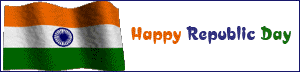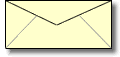Today I am going to tell you how to create a normal table but through different method in Microsoft Word. I am sure if you use this method to create table in front of your friends, colleagues or anyone, they’ll surely think that you’re a tech-freak and most probably a hacker.
So let’s see how we create this table differently:-
You can create this table without the touch of mouse and Menu. Isn’t it strange!!!
Type the content “+–+–+–+” in Microsoft Word and press Enter without the quotes. One row of a table and three columns will be created and for more rows you can press TAB.
How this works:-
Step 1: When you have typed this
+—+—+—+—+
and
Step 2: After pressing Enter having the cursor at the last ‘+’ , results in creating a table with a single row
Step 3: Press TAB to create more rows
Step 4: Here ‘+’ represents the column borders and ‘-’ represents the length of the each column
So how is the trick? Hope you enjoyed it

INTERESTING PROGRAMS USING C,C++
DOWNLOAD LINK
3-1 TEXT BOOKS DOWNLOAD
SYLLABUS BOOK DOWNLOAD
TEMPLES
Wednesday, October 8, 2008
Tuesday, October 7, 2008
How to browse Website using MS Calculator
you can browse any website by using MS calculator, isn’t it strange? Although why would some one browse the website through MS calculator if there are lots of useful and powerful browsers. I am covering this trick because this blog talks about computer tips and tricks. Well the following can be the reason of using MS calculator to browse website.
1. You can use this method when your browser is messed up for unexplainable reason which rarely occurs. Still :)
2. Or you can do it for fun.
So the steps needed to browse website using MS calculator are: -
1. Open your MS calculator. This is can found in Start->All programs->Accessories->calculator.
2. Or you can go to Start->Run->now type calc and hit enter, windows calculator will open.
3. Open the help-window by pressing the F1 key.
4. Click the top-left corner icon of the help window once (click the question mark symbol).
5. Select Jump to URL.
6. Type your address of website into the available field but remember to type http:// and not just www. For example: - http://www.google.com
So are you having fun with the trick?
1. You can use this method when your browser is messed up for unexplainable reason which rarely occurs. Still :)
2. Or you can do it for fun.
So the steps needed to browse website using MS calculator are: -
1. Open your MS calculator. This is can found in Start->All programs->Accessories->calculator.
2. Or you can go to Start->Run->now type calc and hit enter, windows calculator will open.
3. Open the help-window by pressing the F1 key.
4. Click the top-left corner icon of the help window once (click the question mark symbol).
5. Select Jump to URL.
6. Type your address of website into the available field but remember to type http:// and not just www. For example: - http://www.google.com
So are you having fun with the trick?
Subscribe to:
Comments (Atom)
Grab this Widget ~ Blogger Accessories