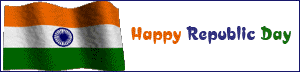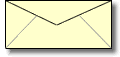అయ్యితే మి సిస్టంకి మౌస్ అవసరం లేదు. వుంటే తిసేయ్యండి. ఏందుకంటే మి సిస్టం కి మౌస్ లేకుండా మి సేల్ ఫోన్ నుండే వాడుకోండి. అది ఏలాగో చూడండి.

ఓక్కోక్క దాని గురించి తేలుసుకుందాం.
మనం ఓపేన్ చేయ్యగానే No installed on phone? అనేదానిపై క్లిక్ చేయ్యండి.
No installed on phone? అంటే ఫోన్ లో ఈ సాఫ్ట్ వేర్ ఇన్ స్టాల్ చేయ్యలేదని కదా .
అప్పుడు No installed on phone? క్లిక్ చేయ్యగానే మి ఫోన్ లోకి sis,jar సేల్ ఫోన్ లోకి మేసేజ్ వస్తుంది ఓపేన్ చేయ్యగానే సిస్టం కి కనేక్ట్ అవుతుంది.
అప్పుడు ఓపేన్ చేయ్యగానే సేల్ ఫోన్ లో వచ్చే కీ బోర్డు వస్తుంది.
మౌస్ అని చేప్పి కీ బోర్డు అంటాడేంటి అని అశ్చర్యపోయ్యారా. చూడండి.
సేల్ ఫోన్ లో అన్ని కలిపి 12 బటన్స్ వుంటాయి వాటిని ఏలా ఉపయోగించాలో చూడండి.

మి బ్లూటూత్ సిస్టం కి ఏంత దూరం కనేక్ట్ అయ్యివుంటుందో అంత దూరం మి సేల్ ఫోన్ మౌస్ ఫాయింటర్ పని చేస్తుంది.
12 బటన్స్ దేనికో చూడండి.
1: Exit the presentation (Esc, use while in Powerpoint*)
2: Previous slide (Left Arrow, use while in Powerpoint*)
3: Start presentation (F5, use while in Powerpoint*).
4: Launch "My Computer".**
5: Launch Media Player.
6: Mute/Unmute.
7: Stop.
8: Play/Pause.
9: Increase Volume.
*: Previous Track.
0: Next Track.
#: Decrease Volume
ఇక్కడ వుండే 12 బటన్స్ షాట్ కర్ట్ తో వున్నాయి మరి మౌస్ ఏలా కనేక్ట్
చేయ్యాలనుకుంటున్నారా.

పై ఇమేజ్ లో బాణాలు చూసారా మౌస్ పై బటన్స్ తో మూవ్ చేసుకోవాలి.
మనం సిస్టంలో డబుల్ క్లిక్ చేస్తే నే ఏదైనా ఓపేన్ అవుతుంది. సేల్ ఫోన్ లో నాలుగు బాణాల మద్య వుండే నల్లుపు బటన్ క్లిక్ చేస్తే చాలు.
ఈ సాఫ్ట్ వేర్ ట్రయల్ వేర్షన్ .
ఈ సాఫ్ట్ వేర్ వాడంలంటే ఏ సిస్టం లోనైనా పని చేస్తుంది.
ఈ సాఫ్ట్ వేర్ పని చేసే సేల్ ఫోన్ మాడల్స్ ;
ముందుగా అందరు ఏక్కువగా వాడేది నోకియా కాబట్టి,
నోకియా మాడల్స్ :
2630, 2760, 2865, 2865i, 3230, 3250, 3500, 5200, 5300, 5310 XpressMusic, 5500, 6021, 6085, 6086, 6111, 6110 Navigator, 6120 classic, 6121 classic, 6124 classic, 6120c, 6125, 6126, 6131, 6133, 6151, 6230, 6230i, 6233, 6234, 6260, 6265, 6265i, 6267, 6270, 6275i, 6280, 6288, 6300, 6500c, 6500s, 6555, 6600, 6620, 6630, 6670, 6680, 6681, 6682, 7370, 7373, 7390, 7500, 7610, 7710, 8600 Luna, 8800, 8800 Sirocco, 9300, 9500, E50, E51, E60, E61, E61i, E62, E65, E70, E90, N70, N70-1, N71, N72, N73, N75, N77, N80-1, N90, N91, N92, N93, N93i, N95, N95 8GB
motorola :
A1200, C975, E1070, E770, K1, KZRK K1, L6, L6i, Razr V3, RAZR V3m, Razr V3x, RAZR V3xx, RAZR V6, RAZR2 V8, RAZR2 V9m, ROKR E2, ROKR E6, SLVR L7, SLVR L7e, SLVR L7i, SLVR L9, U9, V1075, V195, V197, V360, V365, V3i, V3t, Z3
Samsung:
i300, i320, SGH D720, SGH D900, SGH E200, SGH E390, SGH E780, SGH E810, SGH E898, SGH G600, SGH T329, SGH Z630, SGH Z720, SPH M620, SGH i550
Siemens: S65, SK65, SL75
Sony-Ericsson:
D750, D750i, G700, G900, K320i, K510i, K530i, K550i, K600, K600i, K608i, K610, K610i, K618i, K750, K750i, K790a, K790i, K800i, K850i, M600i, P1i, P900, P910, P910a, P910i, P990i, S500i, T650i, V600, V600i, W200a, W300, W300i, W550c, W550i, W600i, W660i, W700i, W710i, W800i, W810i, W850i, W850iv, W880i, W900i, W950i, W960, Z530i, Z550i, Z558i, Z610i, Z710i
పై వుండే సేల్ ఫోన్ మాడల్స్ కి , మరికోన్ని వాటికి ఉపయోగపడుతుంది.
మరిన్ని వివరాల కోసం :www.clearevo.com/wmousexp/
డౌన్ లోడ్ లింక్ కోరకూ :www.clearevo.com/wmousexp/WMo...1Installer.exe
చాలా తక్కువ సైజ్ సాఫ్ట్ వేర్.
ఈ సాఫ్ట్ వేర్ 864 kb లలో వుంది.